Imagine being able to listen to your favorite videos on your iPhone as easily as flipping through a playlist of your favorite songs. With the latest innovation in technology, that fantasy has now become a reality. The power to transform videos into high-quality audio files right on your iPhone is now at your fingertips. In this article, we will delve into the exciting world of unleashing sound by exploring the incredible capabilities of converting videos to audio on your iPhone. Get ready to revolutionize your listening experience like never before as we uncover the magic behind this cutting-edge feature.
Creating an Audio Shortcut in Shortcuts App
In the realm of audio magic within the Shortcuts app, the ability to transform videos into pure sound on your trusty iPhone is within reach. Gone are the days of sifting through myriad apps when all you need is at your fingertips. By delving into the world of shortcuts, a whole new dimension opens up, allowing for seamless extraction of audio from video files effortlessly. The process begins by locating the Shortcuts app on your device, ensuring that the gateway to audio nirvana is wide open.
Once inside the Shortcuts app, the journey to unlock the audio treasure trove continues by adding a new shortcut tailored specifically for extracting audio from videos. Naming this newfound gem, such as “Video to Audio,” sets the stage for a seamless operation. By configuring the shortcut to receive media input and then encoding it to extract pure audio bliss in AIFF format, the final touch of saving the audio file completes the intricate dance of creating an audio shortcut. With a simple tap and share action on your video file, the audio metamorphosis takes place, leading you to the coveted audio-only version that can be effortlessly shared with others or stored for future auditory indulgence.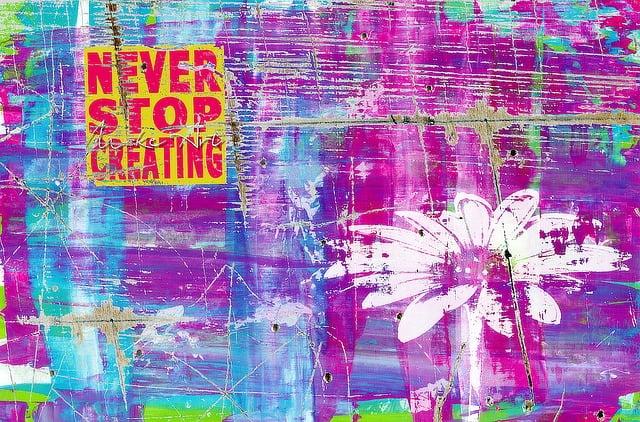
Setting Up Shortcut: Video to Audio Conversion
To set up a shortcut for converting video to audio on your iPhone, you can follow these simple steps without the need for any additional apps. First, locate the “Shortcuts” app on your iPhone. If you don’t have it, you can download it from the Apple Store. Once you have the Shortcuts app open, add a new shortcut by tapping on the plus sign and create a shortcut named “Video to Audio.”
Next, tap on the information icon and ensure that the “Show in Share Sheet” option is activated. Then, configure the shortcut to receive only media input. Add the action to encode the media into audio format, select “Audio Only” and choose a format like AIFF for better quality. add the action to save the file.
After setting up the shortcut, you can easily extract audio from a video file. Simply find the video file in your Photos Library, tap “Share,” select the “Video to Audio” shortcut, and choose where to save the audio file. Once saved, you can access the audio file in the Files app on your iPhone for easy sharing via email, text, or AirDrop. This quick and straightforward process allows you to convert videos to audio effortlessly on your iPhone, all without the need for additional apps.
Customizing Audio Format and Quality
When it comes to , you have the power to tailor your sound experience to perfection. One way to achieve this is by utilizing the built-in features of your iPhone. By following a few simple steps, you can easily extract audio from a video file without the need for any additional apps. The process begins by accessing the “Shortcuts” app on your device. If you don’t have it already, a quick download from the Apple Store will get you set up. Once in the app, create a new shortcut specifically designed to convert video to audio. By setting up the shortcut to receive media input and then encode it as an audio file in your preferred format, such as AIFF for optimal quality, you can seamlessly transform your videos into high-quality audio tracks.
Moreover, once you’ve successfully converted the video to audio using the shortcut, locating the newly created audio file is a breeze. Simply navigate to the “Files” app on your iPhone, where you’ll find the saved audio file ready for sharing or further customization. With just a few taps, you can effortlessly share your audio creation via email, text, or even airdrop. This streamlined process allows you to unleash the full potential of your sound content without the need for external software. By leveraging the native capabilities of your iPhone, you can elevate your audio experience and unlock a world of creative possibilities with just a few simple taps.
Saving and Accessing Extracted Audio Files
To save and access extracted audio files from a video file on your iPhone, utilize the Shortcut app that comes pre-installed on your device. Here’s how you can easily convert a video file to an audio file without the need for any additional apps:
- Step 1: Locate and open the Shortcut app on your iPhone. If you don’t have it, download it from the Apple Store.
- Step 2: Create a new shortcut by pressing the plus sign and naming it “Video to Audio.”
- Step 3: In the shortcut settings, ensure that the “Show in share sheet” option is activated and set the input to receive only media.
- Step 4: Add the “Encode Media” action to the shortcut and select “Audio Only” as the output format, choosing AIFF for better audio quality.
- Step 5: Include the “Save File” action to save the extracted audio file.
By following these steps, the Shortcut app will efficiently extract the audio from your video file and save it as a separate media file. Once completed, you can access the saved audio file in the Files app on your iPhone, where you can share it via email, text, or airdrop. This straightforward process allows you to easily convert videos to audio files on your iPhone without the need for additional software.
Q&A
Q&A: Unleashing Sound – Transforming Videos to Audio on Your iPhone
Q: What is the easiest method to extract an audio file from a video on an iPhone?
A: The simplest method is to use the Shortcuts app that comes pre-installed on your iPhone.
Q: How can I create a shortcut to extract audio from a video file?
A: You can create a shortcut in the Shortcuts app by following the step-by-step instructions outlined in the transcript, which involves adding an action to encode the video as audio and then save the audio file.
Q: Is it necessary to download any additional apps to convert a video to an audio file on my iPhone?
A: No, you do not need to download any extra apps as you can utilize the existing features on your iPhone with the Shortcuts app.
Q: What audio format is recommended for better quality when extracting audio from a video?
A: It is suggested to select the AIFF audio format for better quality when converting a video file to an audio file.
Q: How can I access and share the extracted audio file?
A: Once the audio file is saved, you can find it in the Files app on your iPhone. From there, you have various options to share the audio file, such as emailing it to yourself, sending it via text, or using Airdrop to share it with others.
Q: Can you summarize the key steps to transforming a video to audio using your iPhone?
A: The key steps involve creating a shortcut in the Shortcuts app, selecting the desired audio format, saving the file, and then accessing the audio file in the Files app for sharing. Remember to follow the detailed instructions provided in the transcript for a seamless conversion process.
The Conclusion
As we come to the end of our exploration into transforming videos into audio on your iPhone, we have uncovered a straightforward and efficient method to extract audio files without the need for additional apps. By utilizing the Shortcuts app that comes pre-installed on your iPhone, you can easily convert video files into audio files with just a few simple steps.
By following the instructions shared in this article, you can conveniently create audio-only files from your video content. The process involves setting up a shortcut within the Shortcuts app, selecting the desired audio format, and saving the extracted audio file to your device. The end result is a seamless transition from video to audio, allowing for easy sharing and enjoyment of your audio content.
Next time you come across a video that you’d like to convert into an audio file, remember the steps outlined here and make the most of your iPhone’s capabilities. By following these guidelines, you can effortlessly unleash the sound locked within your videos and elevate your audio experience. Refer back to this guide if you ever need a refresher, and continue exploring the endless possibilities of audio transformation on your iPhone. Until next time, happy extracting and sharing!